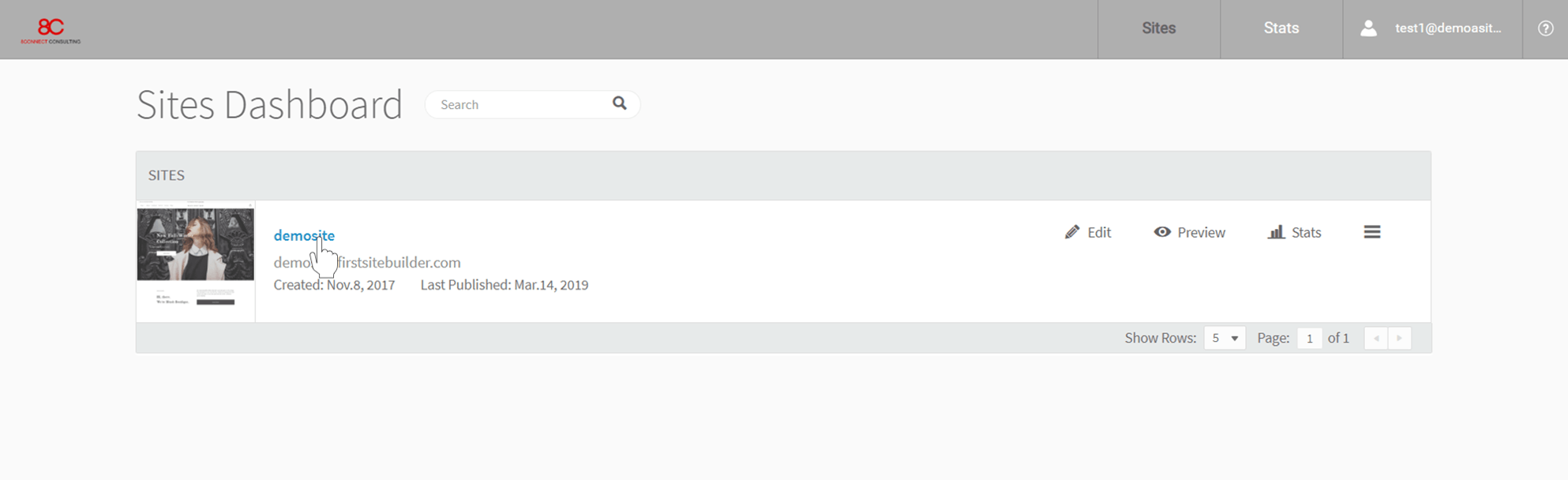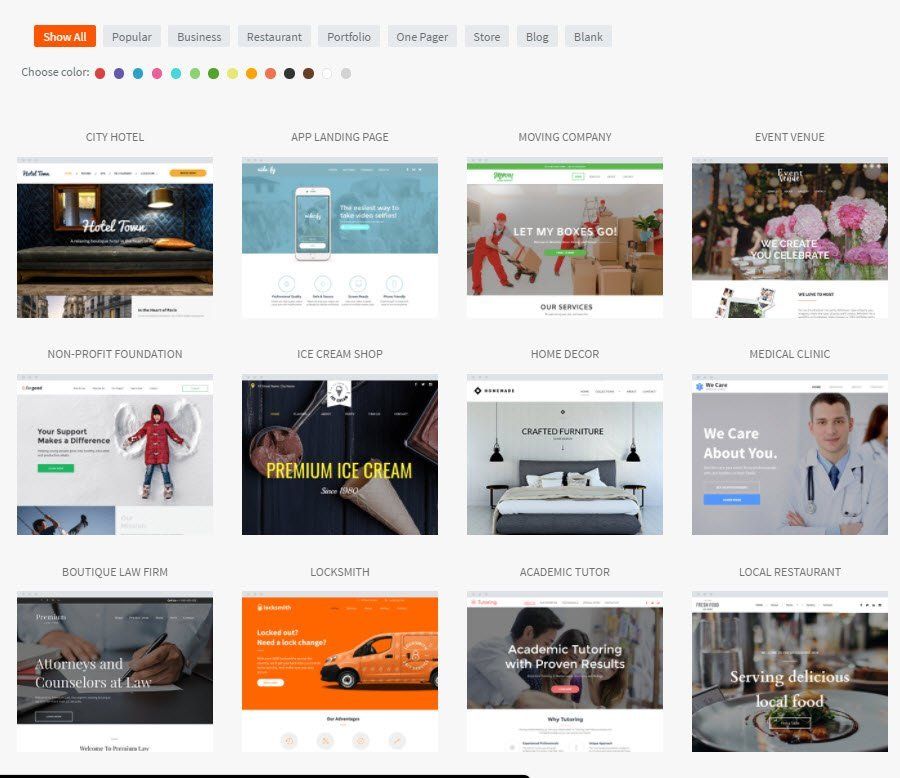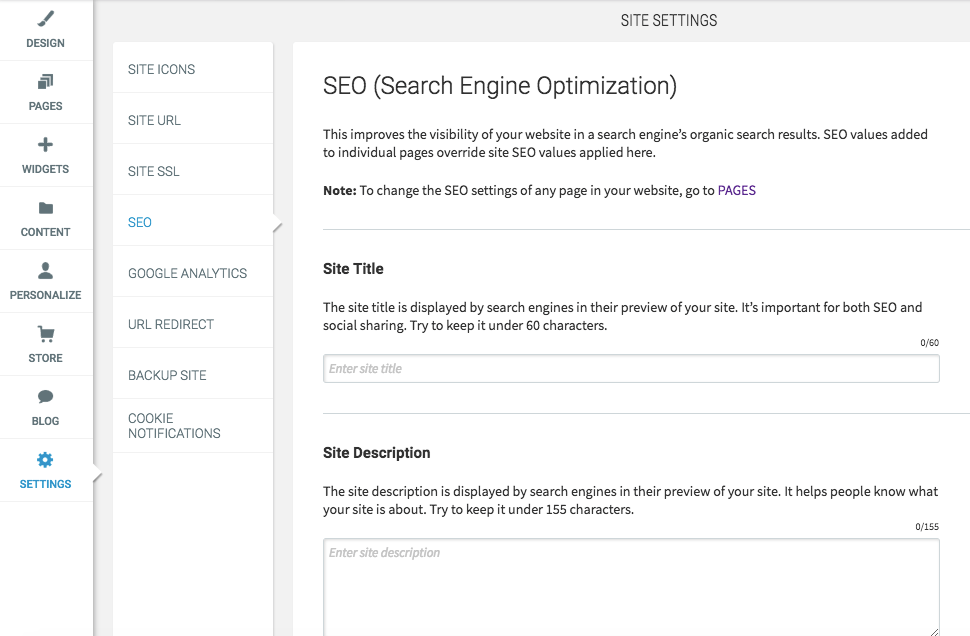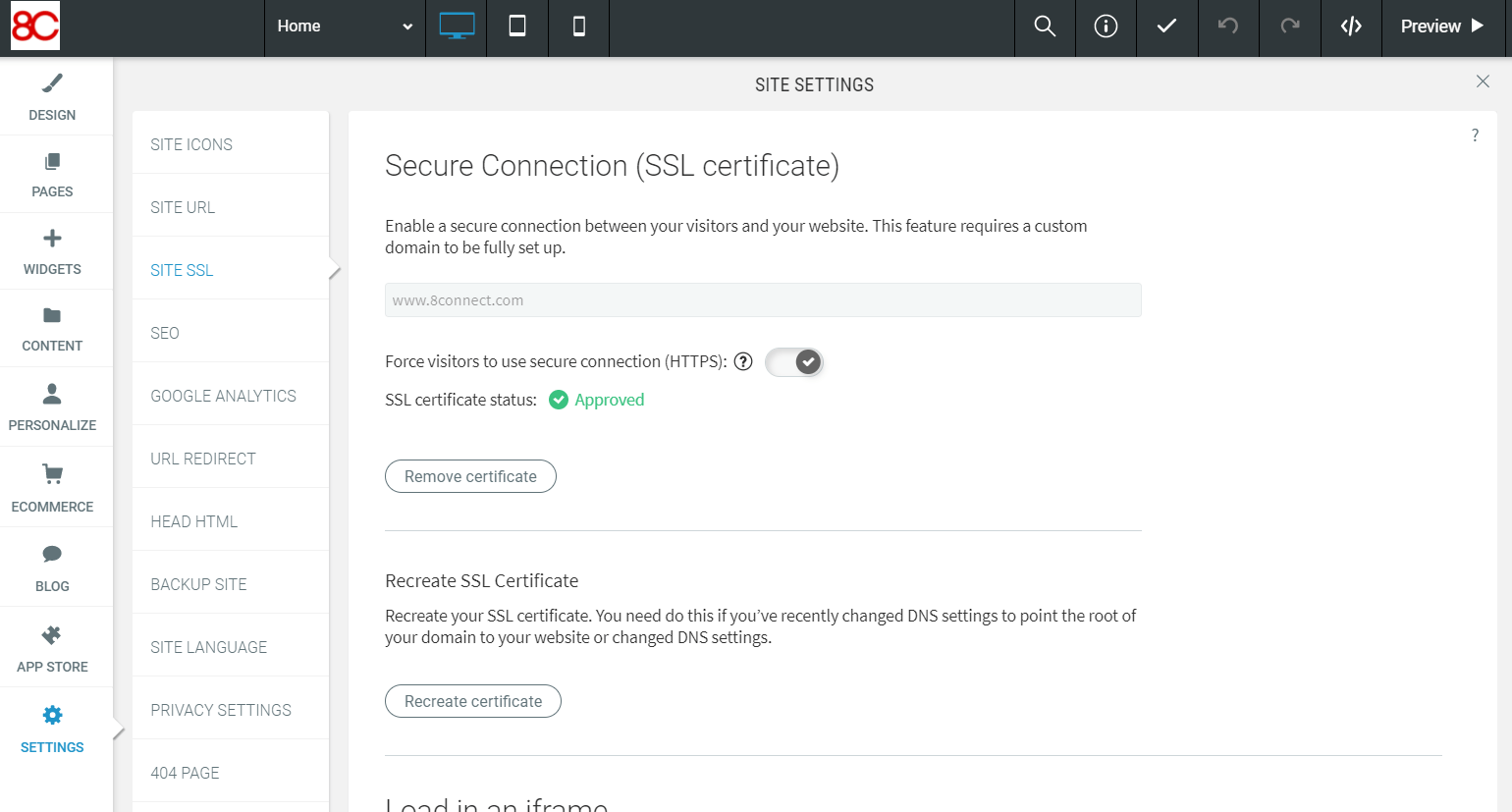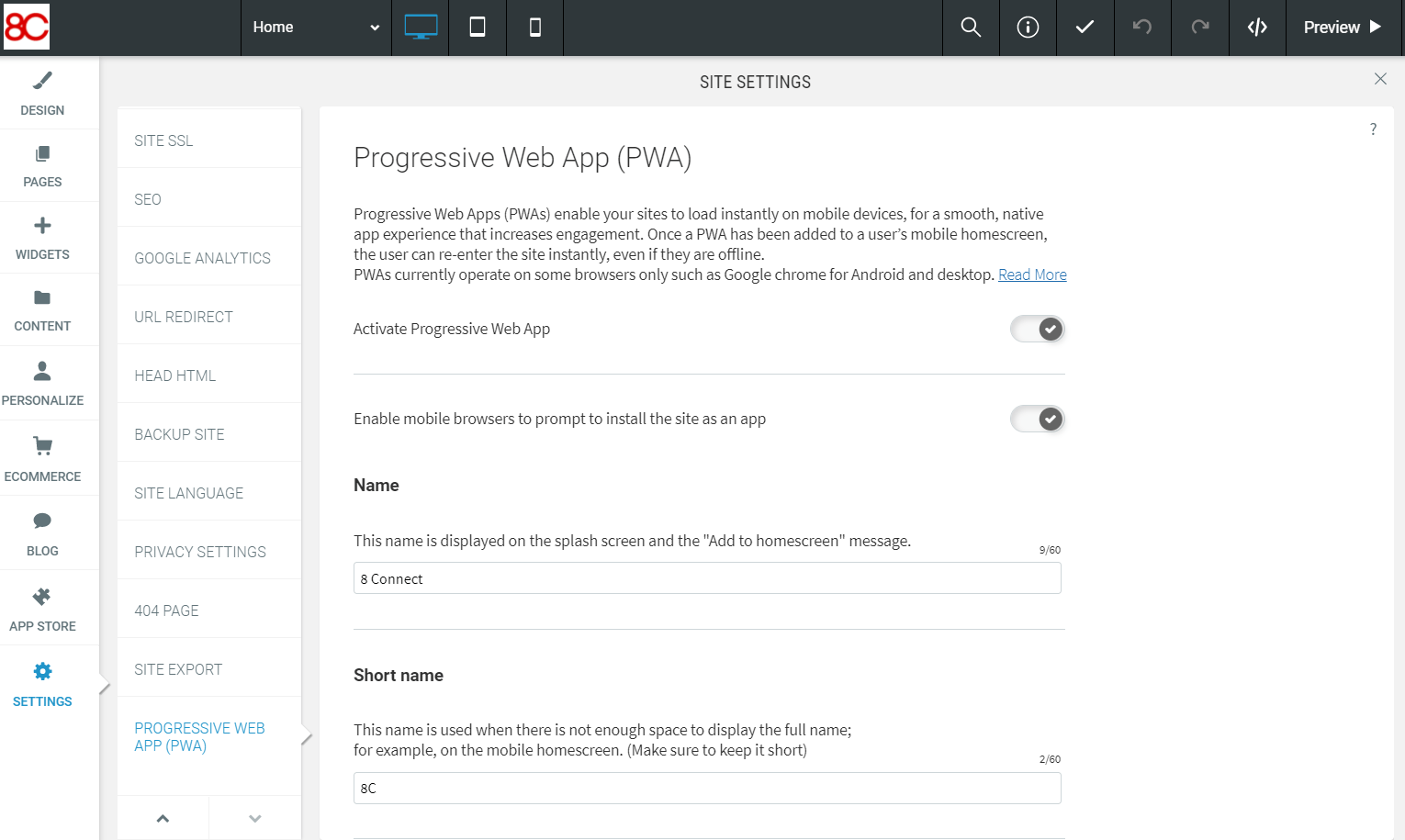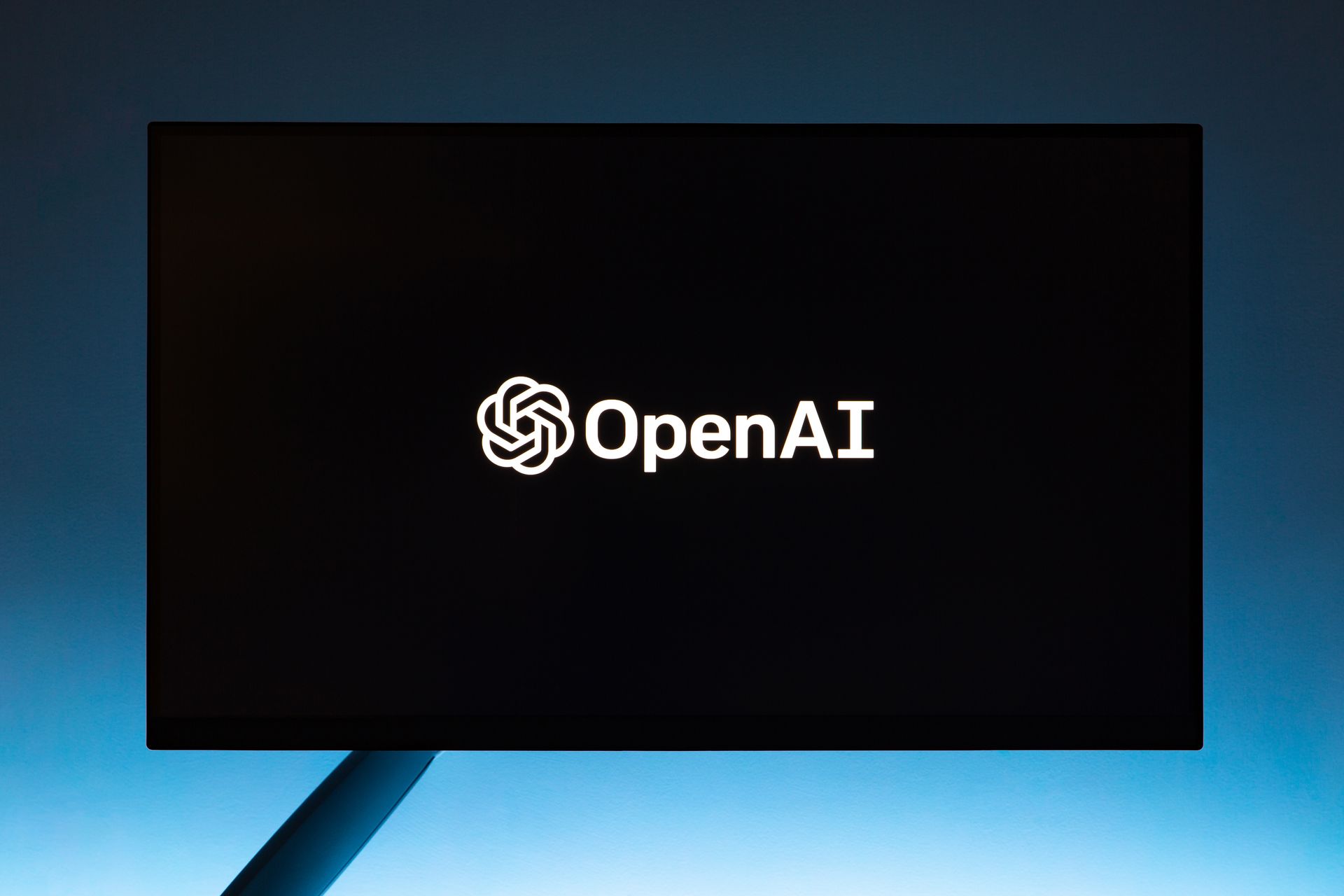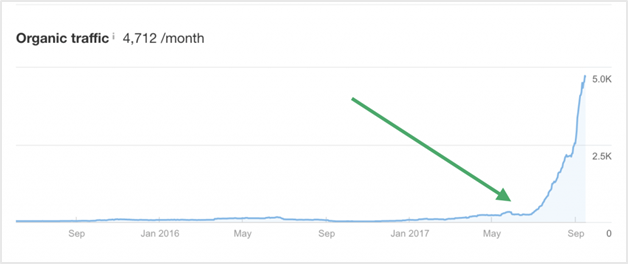During the setup phase, you will be given hundreds of professionally designed responsive website designs to choose from.
If you do not like the template that you have chosen, you can simply reset it and choose a new template.
To reset, go into design panel and click on Design > Reset Site which can be found at the bottom. Choose to either "Complete reset" or "Reset & keep data".
After clicking on either of the buttons, you will be redirected to the template vault. In template vault, you can search for a new template that is suited for your business. To replace the current template, simply click on the new template.